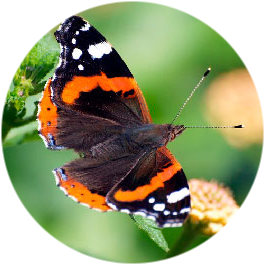Image to circle
Make a round image from a regular rectangular picture online for free (Crop circle image). There is also an option to add a frame of arbitrary width.Rounding Tool — a free WEB tool for make round images and avatars online.
To round off a photo or get a round avatar, it is not necessary to have a square picture as the source, it can be rectangular.
If you need to get an oval image, then use the tool «Create an oval image»
If you need to round the corners of a picture, then use the tool «Round off photo corners»
How to crop an image into a circle online?
- Upload your raster image (JPEG, PNG).
- Choose whether you want a frame or not.
- If with a frame, then set its width and color. The color is set in HEX-RGB format. For example, red color would be FF0000.
- If you need to change the size of the final round image, then set the width (the height will change proportionally to the width change).
- If you need a black-and-white image or a negative, then check the corresponding boxes.
- Click the button «Image to circle».
How is a circle image created?
- First, the size of the smallest side of the image is found.
- The original image is cropped from two sides in such a way that its largest side becomes the same as the smallest (we get a square), for example, if the dimensions of the picture were 800x600px, then the square picture will be 600x600px. That is, we discard 100px from the left and 100px from the right.
- Next, we get a round photo by making all pixels outside the circle transparent.
Also, smoothing is used around the edges of the circle so that the picture visually looks perfectly round. The round image will look perfect on any background placed under it.